Use POS Suite on any mobile devices
With POS Suite, you have all the tools to operate your restaurant or cafe from anywhere.
Note: This guide focuses on Android® and iOS®devices. If you're using another device, such as BlackBerry® or Microsoft® Windows Phone®, you will need to talk to us directly by calling: 1300 116 784.
What you need:
account_circle POS Suite account schedule 3 minutes
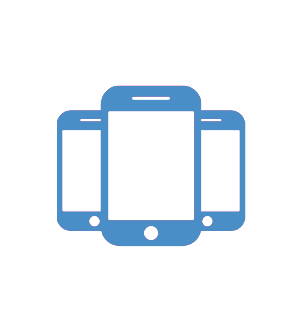
Create your account
In order to use POS Suite, you will need a global account which gives you access to all of our point of sale apps. We will need your personal information such as mobile number, name and location (state). We will also need your business information; what you need printed on your customer tax invoice receipts.
In this section, you learn how to:
Set up your account on your mobile device
To begin using POS Suite on your mobile device, complete the following steps:
- Go to our sign up page.
- Add your personal information, be sure to enter a valid mobile number that we will use to SMS you a verification code.
- Add your business details.
- Submit form then enter verification code (sent to you via SMS from sender SASSCO).
Now you can use POS Suite on your mobile device. If you need more help, contact our support team.
POS Suite on any device
You can do much more than use Sassco as your point of sale, we have cool apps for Waiter POS, Online Ordering, Bump Display Systems and Analytics. In this section, you learn how to:
The following POS Suite applications are available on any device such as iPad, iPhone, Android phones and tablets, Web browsers and Windows Phones.
Note: You can contact us for a demo, we have offices in North Sydney (Australia), Saudi Arabia (Jeddah) and the United Arab Emirates (Dubai).
|
|
What: Point of Sale application for hospitality. |
|
|
What: Manage your products, staff, customers and reports. |
|
|
What: Get reports on any mobile device. |
|
|
What: Clock-ins, weekly timesheets and rosters. |
|
|
What: Online Ordering Apps for iOS and Android devices. |
|
|
What: Place orders right at the table, send wirelessly to your kitchen. |
|
|
What: Display kitchen / coffee orders on a bump screen. |
Download and install the products below (or just a select few) from Google Play (Android devices) or App Store (iOS devices).
The following POS Suite services are available on iPad, iPhone and Android devices.
|
|
|
|
|
|
|
|
|
|
|
|
|
|
|
|
|
|
|
|
Access POS Suite from your browser
If an app isn't available on your Android or iOS device, or if you're using a different type of device, type the following locations in your browser for an experience that's similar to your desktop computer.
|
|
|
|
|
|
|
|
|
|
|
Next steps
Get 24/7 support
Our innovative WhatsApp-style Chatting app allows you to chat with us in real time. Download it for free.
Support